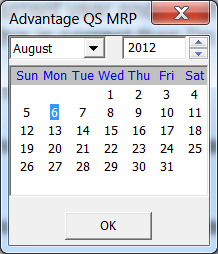Date (internal function): Difference between revisions
No edit summary |
Gordon.dye (talk | contribs) |
||
| (11 intermediate revisions by 3 users not shown) | |||
| Line 1: | Line 1: | ||
See also [[Date (disambiguation)]] | See also [[Date (disambiguation)]] | ||
DATE([DAYS], [order_of_components$]) | DATE([<DAYS>], [*<order_of_components$>]) | ||
The '''Date''' function calculates and returns dates in ''numeric format'', using no dashes or slashes as separators. | The '''Date''' [[internal function]] calculates and returns dates in ''numeric format'', using no dashes or slashes as separators. Date numeric variables can now represent time of day in the fractional space (to the right of the decimal point), as of 4.3. | ||
The optional "days" parameter represents the desired date as a sequential value in relation to a base date of January 1, 1900. Thus January 1, 1900 would have a days value of 1; January 1, 1901 would have a days value of 366 (1900 was not a leap year). | The optional "days" parameter represents the desired date as a sequential value in relation to a base date of January 1, 1900. Thus January 1, 1900 would have a days value of 1; January 1, 1901 would have a days value of 366 (1900 was not a leap year). | ||
When '''order_of_components$''' is specified, the date is printed accordingly. order_of_components$ may be any combination of the four letter M (month, D (day), C (century), Y (year). Including each of these components results in a two-digit corresponding month, day, century, or year. When any of these 4 components is omitted, it is not returned by the function or printed. | When '''order_of_components$''' is specified, the date is printed accordingly. order_of_components$ may be any combination of the four letter M (month, D (day), C (century), Y (year). Including each of these components results in a two-digit corresponding month, day, century, or year. When any of these 4 components is omitted, it is not returned by the function or printed. | ||
If the order_of_components$ parameter begins with an asterisk (*), then the default format is changed. The default format affects results of the Date, Date$ and Days functions. This change applies only to the current computer and stays in effect until you exit BR. | |||
DATE can also be used as an [[INPUT FIELDS]] specification as of 4.3. | |||
====Examples==== | ====Examples==== | ||
| Line 27: | Line 31: | ||
with the following output: | with the following output: | ||
71092 | |||
The DATE function should not be confused with the DATE command, which may be used to reset or display the current system date. | The DATE function should not be confused with the DATE command, which may be used to reset or display the current system date. | ||
| Line 42: | Line 46: | ||
The DATE function cannot be used in READY mode unless it includes parameters. If you type in "DATE" and press <ENTER>, you will be using the DATE command, which uses a different default format than the DATE function does. | The DATE function cannot be used in READY mode unless it includes parameters. If you type in "DATE" and press <ENTER>, you will be using the DATE command, which uses a different default format than the DATE function does. | ||
====Use with Input Fields==== | |||
DATE(mask) can be used as an [[INPUT FIELDS]] specification as of 4.3. | |||
10 INPUT FIELDS “row, col, DATE(mask),UH” : date-variable | |||
Special keyboard processing: | |||
*Punctuation (commas, colons, slashes, semicolons, and dashes) is skipped during entry, similar to PIC. | |||
*Insert and delete are supported within subfields that are delineated by punctuation. | |||
*Copy includes punctuation. | |||
*Cut is Copy with redisplay of zero date. | |||
*Paste causes BR to translate the date to [[DAYS]] format and then display the date. Excel and OpenOffice Calc application formats are supported. | |||
*If a string is pasted, it is first converted to DAYS using the provided mask. | |||
*If a zero DAYS value is displayed then Month, M3, Day and D3 mask positions contain dashes. | |||
====Date Picker==== | |||
{{:Date picker}} | |||
====Sample Program==== | |||
A sample program to demonstrate date entry is: | |||
01000 ! Rep Date_Input | |||
01020 ! Demonstrate The New Date() Input Format | |||
01040 ! Skip Punctuation (Commas, Colons, Slashes, Semicolons, And Dashes) | |||
01060 ! Insert And Delete Within Subfields That Are Delineated By Punctuation | |||
01080 ! Continue To Support Cut And Paste Including Punctuation | |||
01100 ! | |||
01120 rinput fields "5,10,DATE(mm/dd/yy) ;6,10,c": DATE_VAR | |||
01140 print fields "8,10,date(Month DD, CCYY)": DATE_VAR | |||
01160 ! | |||
01180 rinput fields "12,10,date(month dd, ccyy)": DATE_VAR | |||
01200 if NOT DATE_VAR then goto 1180 | |||
01220 print fields "15,10,date(yy/mm/dd)": DATE_VAR | |||
01240 print fields "18,10,N 6": DATE_VAR !Show days format | |||
====Related Functions==== | ====Related Functions==== | ||
Latest revision as of 03:18, 23 May 2021
See also Date (disambiguation)
DATE([<DAYS>], [*<order_of_components$>])
The Date internal function calculates and returns dates in numeric format, using no dashes or slashes as separators. Date numeric variables can now represent time of day in the fractional space (to the right of the decimal point), as of 4.3.
The optional "days" parameter represents the desired date as a sequential value in relation to a base date of January 1, 1900. Thus January 1, 1900 would have a days value of 1; January 1, 1901 would have a days value of 366 (1900 was not a leap year).
When order_of_components$ is specified, the date is printed accordingly. order_of_components$ may be any combination of the four letter M (month, D (day), C (century), Y (year). Including each of these components results in a two-digit corresponding month, day, century, or year. When any of these 4 components is omitted, it is not returned by the function or printed.
If the order_of_components$ parameter begins with an asterisk (*), then the default format is changed. The default format affects results of the Date, Date$ and Days functions. This change applies only to the current computer and stays in effect until you exit BR.
DATE can also be used as an INPUT FIELDS specification as of 4.3.
Examples
Executing the following statement on July 10, 1992
PRINT DATE("MDCY")
results in the following output:
7101992
Note that BR does not print the zero in front of the month July (07), as this is not necessary for numeric calculations. If you do not need the numeric value of the date, use the Date$ function instead.
Consider another example, in which 33794 is the number of days which passed between January 1, 1900 and July 10, 1992:
PRINT DATE(33794,"MDY")
with the following output:
71092
The DATE function should not be confused with the DATE command, which may be used to reset or display the current system date.
Comments and Examples
00010 PRINT FIELDS "10,10,CR 20": "Enter Posting Date:"
00020 PRINT FIELDS "10,43,N 6,r": DATE("mdy")
00030 INPUT FIELDS "10,43,N 6,r3": POSTDATE
Line 20 displays the current system date as a number in the format month, day and year. Line 30 positions the cursor to the third digit and allows the operator the option to change the displayed date by typing over all or part of it.
Technical Considerations
The DATE function cannot be used in READY mode unless it includes parameters. If you type in "DATE" and press <ENTER>, you will be using the DATE command, which uses a different default format than the DATE function does.
Use with Input Fields
DATE(mask) can be used as an INPUT FIELDS specification as of 4.3.
10 INPUT FIELDS “row, col, DATE(mask),UH” : date-variable
Special keyboard processing:
- Punctuation (commas, colons, slashes, semicolons, and dashes) is skipped during entry, similar to PIC.
- Insert and delete are supported within subfields that are delineated by punctuation.
- Copy includes punctuation.
- Cut is Copy with redisplay of zero date.
- Paste causes BR to translate the date to DAYS format and then display the date. Excel and OpenOffice Calc application formats are supported.
- If a string is pasted, it is first converted to DAYS using the provided mask.
- If a zero DAYS value is displayed then Month, M3, Day and D3 mask positions contain dashes.
Date Picker
A date picker is available.
This configuration statement controls when the date picker appears:
DATE [ALWAYS]|[INVALID]|[NEVER]
ALWAYS show the picker whenever the cursor is in the field until a date is selected from the picker. Leaving the field and reentering it actives the picker again. Additionally, the optional leading attribute ^DATE_PICKER will do the same thing.
INVALID (the default) presents the date picker whenever the days value of the expressed date is zero.
NEVER will make the Date Picker never appear.
Also, the Date Picker appears when the cursor is in a DATE field and the user presses Ctrl-DownArrow (Note-the same key combination will open a Combo Box ).
Additionally, when in the date picker INPUT FIELDS, the following keys are active:
- Shift- PgUp/PgDn – Go to the previous/next month
- Ctrl- PgUp/PgDn – Go to the previous/next year
Sample Program
A sample program to demonstrate date entry is:
01000 ! Rep Date_Input 01020 ! Demonstrate The New Date() Input Format 01040 ! Skip Punctuation (Commas, Colons, Slashes, Semicolons, And Dashes) 01060 ! Insert And Delete Within Subfields That Are Delineated By Punctuation 01080 ! Continue To Support Cut And Paste Including Punctuation 01100 ! 01120 rinput fields "5,10,DATE(mm/dd/yy) ;6,10,c": DATE_VAR 01140 print fields "8,10,date(Month DD, CCYY)": DATE_VAR 01160 ! 01180 rinput fields "12,10,date(month dd, ccyy)": DATE_VAR 01200 if NOT DATE_VAR then goto 1180 01220 print fields "15,10,date(yy/mm/dd)": DATE_VAR 01240 print fields "18,10,N 6": DATE_VAR !Show days format
Related Functions
See also Date$ and Days for other date processing functions. To set the system date, use the Date command. For features especially useful in markets outside the United States, see the INVP parameter of the Option statement and the PIC$ function in the Format Specifications.