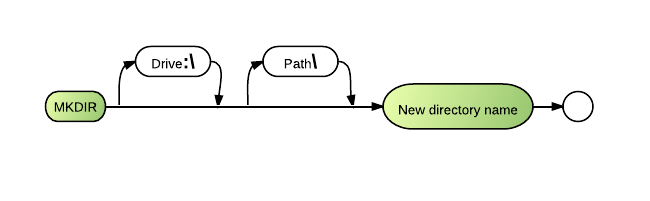MkDir: Difference between revisions
(Created and added new Syntax diagram) |
(→Syntax) |
||
| (2 intermediate revisions by 2 users not shown) | |||
| Line 1: | Line 1: | ||
The '''MkDir''' [[:Category:Commands|command]] creates a subdirectory on a specified | The '''MkDir''' [[:Category:Commands|command]] creates a subdirectory in the current directroy or on a specified drive in a specified directory. You may also simply use the first 2 letters of the command - '''MK'''. For a complete list of abbreviations, visit the [[Keyword Abbreviation]] page | ||
==Syntax== | ==Syntax== | ||
MKDIR [<[[drive]]>:\] [<path>\] [-N] <new directory> | |||
[[Image:MkDir.png]] | [[Image:MkDir.png]] | ||
== | ==Defaults== | ||
Use the current | Use the current drive. | ||
==Parameters== | ==Parameters== | ||
The optional '''drive''' parameter indicates the drive letter of the disk on which you wish to create a subdirectory. It must be followed by a colon and a backslash. | |||
'''Path''' indicates the path of directory names that lead to the subdirectory to be created. If the specified path does not begin with a backslash, | '''Path''' indicates the path of directory names that lead to the subdirectory to be created. | ||
If the specified path does not begin with a backslash, BR automatically precedes it with the current directory path. | |||
If the specified path begins with a backslash, BR creates the subdirectory in the root directory. | |||
==Comments and Examples== | ==Comments and Examples== | ||
The MKDIR command can create a subdirectory of either the root directory or the | |||
The MKDIR command can create a subdirectory of either the root directory or the current directory. The number of subdirectories you can create is limited only by the operating system and the amount of available disk space. Two files or subdirectories can have the same name as long as they are located in different directories. | |||
Subdirectory names use the same format as file names and accept all the same characters. | Subdirectory names use the same format as file names and accept all the same characters. | ||
In the following example, the first command changes the | In the following example, the first command changes the current directory to ACCTNG.FIL. The MKDIR command then creates YEAREND as a subdirectory of ACCTNG.FIL: | ||
CHDIR ACCTNG.FIL | CHDIR ACCTNG.FIL | ||
MKDIR YEAREND | MKDIR YEAREND | ||
If the current drive and directory reference is C: | If the current drive and directory reference is C:\EQUIP\MFG, the following command would create the subdirectory C:\EQUIP\MFG\MAINT: | ||
MKDIR MAINT | MKDIR MAINT | ||
The following command creates a new subdirectory of the C:WANDIR directory, even when the system is currently accessing another directory on drive C: | The following command creates a new subdirectory of the C:\WANDIR directory, even when the system is currently accessing another directory on drive C: | ||
MKDIR C: | MKDIR C:\WANDIR\CLASSACT | ||
<noinclude> | <noinclude> | ||
Latest revision as of 17:00, 8 May 2014
The MkDir command creates a subdirectory in the current directroy or on a specified drive in a specified directory. You may also simply use the first 2 letters of the command - MK. For a complete list of abbreviations, visit the Keyword Abbreviation page
Syntax
MKDIR [<drive>:\] [<path>\] [-N] <new directory>
Defaults
Use the current drive.
Parameters
The optional drive parameter indicates the drive letter of the disk on which you wish to create a subdirectory. It must be followed by a colon and a backslash.
Path indicates the path of directory names that lead to the subdirectory to be created.
If the specified path does not begin with a backslash, BR automatically precedes it with the current directory path.
If the specified path begins with a backslash, BR creates the subdirectory in the root directory.
Comments and Examples
The MKDIR command can create a subdirectory of either the root directory or the current directory. The number of subdirectories you can create is limited only by the operating system and the amount of available disk space. Two files or subdirectories can have the same name as long as they are located in different directories.
Subdirectory names use the same format as file names and accept all the same characters.
In the following example, the first command changes the current directory to ACCTNG.FIL. The MKDIR command then creates YEAREND as a subdirectory of ACCTNG.FIL:
CHDIR ACCTNG.FIL MKDIR YEAREND
If the current drive and directory reference is C:\EQUIP\MFG, the following command would create the subdirectory C:\EQUIP\MFG\MAINT:
MKDIR MAINT
The following command creates a new subdirectory of the C:\WANDIR directory, even when the system is currently accessing another directory on drive C:
MKDIR C:\WANDIR\CLASSACT