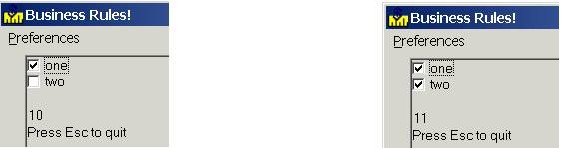Check Box: Difference between revisions
No edit summary |
No edit summary |
||
| Line 17: | Line 17: | ||
'''Cols''' is the width of the displayed caption. | '''Cols''' is the width of the displayed caption. | ||
Any '''[[Screen Attribute]]''' can be used here, following a comma. This is optional. | Any '''[[Attribute (Screen)|Screen Attribute]]''' can be used here, following a comma. This is optional. | ||
If '''FKEY''' is specified, an FKEY interrupt is generated when the item is clicked ON | If '''FKEY''' is specified, an FKEY interrupt is generated when the item is clicked ON | ||
| Line 41: | Line 41: | ||
====Output==== | ====Output==== | ||
[[Image:Checkbox.jpg]] | [[Image:Checkbox.jpg]] | ||
====See Also:==== | |||
*[[Checkbox Tutorial]] | |||
<noinclude> | <noinclude> | ||
[[Category:GUI]] | [[Category:GUI]] | ||
</noinclude> | </noinclude> | ||
Revision as of 17:23, 23 July 2013
The Business Rules! Check Box or checkbox widget allows the users to choose a binary option. Checked or Not-Checked.
Specify "row, col, CHECK cols [,Attributes] [,Fkey] [,NOWAIT]": "[^]caption"
These work like Radio Buttons, except they are not functionally grouped. In both control types, INPUT FIELDS reads checked or unchecked captions.
Check boxes can function with PRINT, INPUT, and RINPUT operations (the above syntax only shows one RINPUT FIELDS example). Each works a bit differently: PRINT FIELDS will print the label and box but not allow selection; INPUT FIELD will print the box for selection but not the label (and so needs a different PRINT FIELDS statement for a label; and RINPUT FIELDS displays both the box and the label and allows a selection to be made.
The parameters are as follows:
Row and col determine where the buttons will be.
CHECK means its a check box.
Cols is the width of the displayed caption.
Any Screen Attribute can be used here, following a comma. This is optional.
If FKEY is specified, an FKEY interrupt is generated when the item is clicked ON or OFF.
NOWAIT denotes the G attribute, which returns control immediately to the program.
The carrot (^) at the beginning of the caption indicates an ON (checked) setting. The carrot is not displayed but is used within files to determine the status of the information in the check box.
In order for the operator to have time to select something within a checkbox, a DO LOOP is often used, as you can see in the following example.
Example
In the following example, two 8-column checkboxes are created. The loop keeps executing until Esc is pressed. Both checkboxes may be checked simultaneously. The appropriate FKey value is printed any time either of the checkboxes is checked or unchecked.
00100 let X$="one" : let Y$="two" 00200 PRINT FIELDS "5,1,C 20": "Press Esc to quit" 00300 do 00400 RINPUT FIELDS "1,1,CHECK 8,,10;2,1,CHECK 8,,11": X$,Y$ 00500 PRINT FIELDS "4,1,N 2": FKEY 00600 loop WHILE FKEY~=99