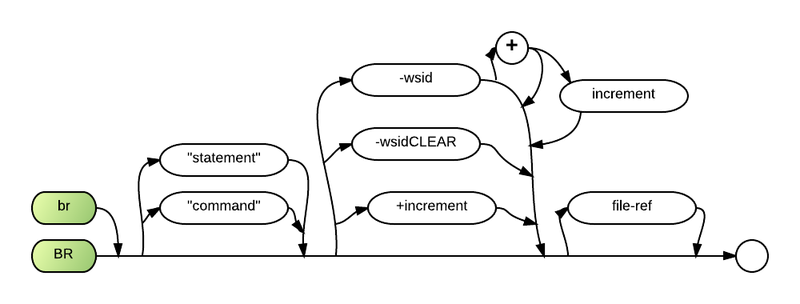BR32.exe: Difference between revisions
(→Syntax) |
|||
| (6 intermediate revisions by the same user not shown) | |||
| Line 13: | Line 13: | ||
BR32.exe "RUN MENU" | BR32.exe "RUN MENU" | ||
The BR command in the next example causes Business Rules! to start up at the same time that it assigns a [[ | The BR command in the next example causes Business Rules! to start up at the same time that it assigns a workstation ID ([[WSID]]) of 42 and specifies altconfg.sys to be used as the [[BRConfig.sys]] file: | ||
br32.exe -42 -altconfg.sys | br32.exe -42 -altconfg.sys | ||
| Line 20: | Line 20: | ||
BR32.exe "PROC START" -21 -ALT6.SYS | BR32.exe "PROC START" -21 -ALT6.SYS | ||
===Syntax=== | ===Syntax=== | ||
{[[br]]|[[BR]]} [{"<[[statement]]>"|"<[[command]]>"}] [{-WSID[+][<increment>]|-WSIDCLEAR|+<increment>}] [<[[file ref]]>] | |||
[[Image:BR32.png|800px]] | [[Image:BR32.png|800px]] | ||
===Parameters=== | ===Parameters=== | ||
| Line 45: | Line 40: | ||
A plus symbol ('''+''') may optionally follow the -WSID parameter to indicate that when the specified WSID is already in use, Business Rules should increment accordingly to create a new ID. If the plus symbol is followed by the increment parameter, the increment specified will be used when it is necessary to increment. If the plus symbol is used but increment is not specified, 1 is used as the incremental default. If no plus symbol is specified and the requested ID is already in use, an error results. | A plus symbol ('''+''') may optionally follow the -WSID parameter to indicate that when the specified WSID is already in use, Business Rules should increment accordingly to create a new ID. If the plus symbol is followed by the increment parameter, the increment specified will be used when it is necessary to increment. If the plus symbol is used but increment is not specified, 1 is used as the incremental default. If no plus symbol is specified and the requested ID is already in use, an error results. | ||
The increment parameter may be any whole number from 0 to 999. If the requested -WSID is not available to assign, Business Rules adds this specified increment to the ID requested and attempts to assign the resulting sum as the ID. If the result is also already in use, Business Rules continues to increment in the same fashion until an unused ID is found. | The '''increment''' parameter may be any whole number from 0 to 999. If the requested -WSID is not available to assign, Business Rules adds this specified increment to the ID requested and attempts to assign the resulting sum as the ID. If the result is also already in use, Business Rules continues to increment in the same fashion until an unused ID is found. | ||
The -file-ref parameter identifies the name of an alternate Business Rules configuration (BRConfig.sys) file. This configuration file can contain important information that helps customize a number of configurable Business Rules and application options for the user. The actual specification must consist of a dash (-) followed by a path (optional) and file name. If -file-ref is not specified, Business Rules automatically looks for a file named [[BRConfig.sys]] and uses its contents as the configuration file. | The '''-file-ref''' parameter identifies the name of an alternate Business Rules configuration (BRConfig.sys) file. This configuration file can contain important information that helps customize a number of configurable Business Rules and application options for the user. The actual specification must consist of a dash (-) followed by a path (optional) and file name. If -file-ref is not specified, Business Rules automatically looks for a file named [[BRConfig.sys]] and uses its contents as the configuration file. | ||
Note that with more recent versions of Business Rules, the BR executable file may have a different name (NOT BR.exe). Additionally, you may rename the exe file to anything you like. This is especially handy if you have multiple BR versions on your computer. You might name them according to version or release number (i.e. BR41.exe, BR390k.exe, etc). If this is the case, simply start Business Rules by using the name of the executable file. | Note that with more recent versions of Business Rules, the BR executable file may have a different name (NOT BR.exe). Additionally, you may rename the exe file to anything you like. This is especially handy if you have multiple BR versions on your computer. You might name them according to version or release number (i.e. BR41.exe, BR390k.exe, etc). If this is the case, simply start Business Rules by using the name of the executable file. | ||
Latest revision as of 16:24, 8 May 2014
BR32.exe, more recently named BRNative.exe, is a computer file which is the Business Rules! start-up command for non-Client Server installations. BR32.exe can be executed only from the host operating system.
BR32.exe is also commonly known by the following names:
- BR.exe
- WB.exe
- WB32.exe
- BRNative.exe
- BRServer.exe
Comments and Examples
As BR32.exe is executed from the operating system, it is operating system dependent. In the next example, Business Rules! is started on a Windows system. Immediately after Business Rules! starts up, the Run command is executed and the MENU program begins to run:
BR32.exe "RUN MENU"
The BR command in the next example causes Business Rules! to start up at the same time that it assigns a workstation ID (WSID) of 42 and specifies altconfg.sys to be used as the BRConfig.sys file:
br32.exe -42 -altconfg.sys
The BR command in the next example uses all the available specifications for a Windows version of Business Rules!. It causes a PROC command to be executed as soon as Business Rules! is started, assigns a WSID of 21 to the workstation, and identifies ALT6.SYS as the alternate BRConfig.sys file:
BR32.exe "PROC START" -21 -ALT6.SYS
Syntax
{br|BR} [{"<statement>"|"<command>"}] [{-WSID[+][<increment>]|-WSIDCLEAR|+<increment>}] [<file ref>]
Parameters
The top path represents Unix and Linux versions of Business Rules "br". Lowercase letters must be used to start up Business Rules from either of these systems.
The bottom path represents Windows versions. "BR" must be specified in either uppercase or lowercase letters.
A complete "statement" or "command" may follow the BR keyword. It will be executed as soon as Business Rules is entered. The use of quotation marks around the command or statement is not required, but it is highly recommended.
The "-xx" parameter represents the workstation ID. It may be a one or two-digit number from 01 to 99.
The "-file-ref" parameter allows you to specify the name of an alternate Business Rules configuration file (BRConfig.sys). The system automatically tries to access a file named BRConfig.sys when no other name is specified. All versions of Business Rules (except the single-user Windows version) must access a BRConfig.sys or alternate file that includes a DRIVES specification. If such a file cannot be accessed, the start-up will fail.
The -WSID parameter identifies the workstation ID that is to be assigned to this session. The actual specification must consist of a dash (-) followed by a workstation ID of up to three digits. If no -WSID parameter is specified, Business Rules automatically tries to assign a workstation ID of 1 to the session.
A plus symbol (+) may optionally follow the -WSID parameter to indicate that when the specified WSID is already in use, Business Rules should increment accordingly to create a new ID. If the plus symbol is followed by the increment parameter, the increment specified will be used when it is necessary to increment. If the plus symbol is used but increment is not specified, 1 is used as the incremental default. If no plus symbol is specified and the requested ID is already in use, an error results.
The increment parameter may be any whole number from 0 to 999. If the requested -WSID is not available to assign, Business Rules adds this specified increment to the ID requested and attempts to assign the resulting sum as the ID. If the result is also already in use, Business Rules continues to increment in the same fashion until an unused ID is found.
The -file-ref parameter identifies the name of an alternate Business Rules configuration (BRConfig.sys) file. This configuration file can contain important information that helps customize a number of configurable Business Rules and application options for the user. The actual specification must consist of a dash (-) followed by a path (optional) and file name. If -file-ref is not specified, Business Rules automatically looks for a file named BRConfig.sys and uses its contents as the configuration file.
Note that with more recent versions of Business Rules, the BR executable file may have a different name (NOT BR.exe). Additionally, you may rename the exe file to anything you like. This is especially handy if you have multiple BR versions on your computer. You might name them according to version or release number (i.e. BR41.exe, BR390k.exe, etc). If this is the case, simply start Business Rules by using the name of the executable file.
Defaults
- 1.) Do not load Business Rules! as a memory-resident task.
- 2.) 25.
- 3.) Enter Business Rules! without executing a command or statement.
- 4.) Assign a workstation ID of 01 on single-user systems; assign the workstation's hardware- dependent ID on Unix and Linux systems; assign according to sign-on order on Windows systems.
- 5.) Access BRConfig.sys from the default directory. (If not found, it will look for WBConfig.sys).
- 6.) Load Business Rules! without executing a command or statement.
- 7.) On single-user systems, assign a workstation ID of 01. On networks, assign ID numbers according to sign-on order.
- 8.) Use the specified WSID. If already in use, return an error.
- 9.) Use an increment of 1.
- 10.) Assume that the configuration file is named BRConfig.sys.
- 11.) At startup, the number of authorized users is displayed, in addition to the number of current users on the splash screen.