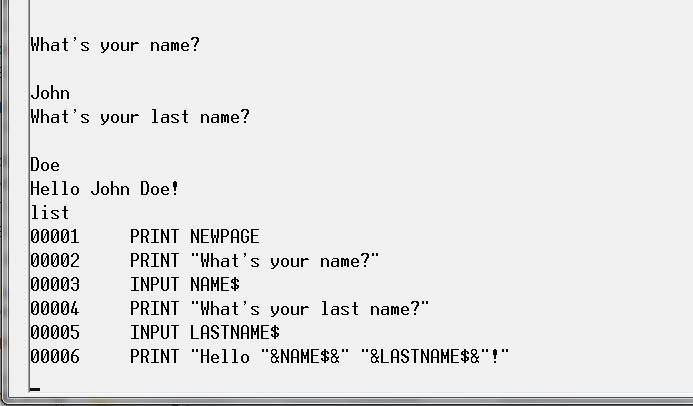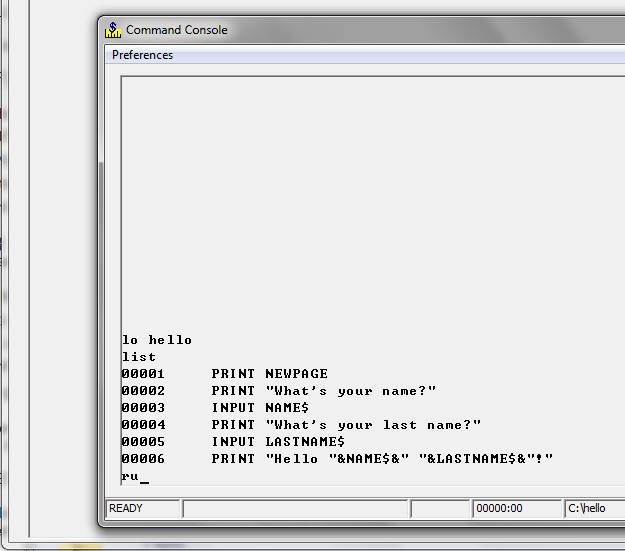GUI Mode: Difference between revisions
No edit summary |
No edit summary |
||
| Line 26: | Line 26: | ||
:5.) STATUS FONTS shows only fixed fonts | :5.) STATUS FONTS shows only fixed fonts | ||
[[file:GUIoff.jpg]] | |||
{\b CONFIG GUI ON} - Use NEW [[console mode]]. (Command console goes away while the new console is being used. A ctrl-A will interrupt processing and cause the command console to reappear.) | {\b CONFIG GUI ON} - Use NEW [[console mode]]. (Command console goes away while the new console is being used. A ctrl-A will interrupt processing and cause the command console to reappear.) | ||
| Line 34: | Line 34: | ||
:4.) STATUS FONTS shows both fixed fonts and proportional fonts | :4.) STATUS FONTS shows both fixed fonts and proportional fonts | ||
[[file:GUIon.jpg]] | |||
Latest revision as of 21:03, 3 July 2015
For disambiguation purposes, see also GUIMode
The GUI Mode does NOT permit bleed through the way the old console does.
If a field is written to a window that already has an overlapping field, then the field which it overlaps (the original field on the screen) is automatically deleted. There is one exception to this. Labels printed to a window using a proportional font can sometimes extend beyond the area that they would occupy using a fixed width font. When this happens, BR extends the control (text space) to the length of the data. If a label is subsequently displayed on this extended area, it is positioned *under* the previous label extension.
Print statements that do not specify a window number display output on the command console only. Print FIELDS statements that do not specify a window number go to window #0 (the GUI console).
The console may operate in GUI or non-GUI mode and may switch between the two modes. Non-GUI is the old console style. GUI is the new style. The old GUI style, however, no longer supports proportional fonts by rendering them into fixed fonts; it only works with fixed fonts.
The new console extends graphical controls, such as buttons and text fields, by three pixels on each side. This means you should allow one blank between controls (fields) to avoid overlap.
- There are two CONFIG primary operands that are supported
{\b CONFIG GUI} - This determines whether BR displays the console in GUI mode or character mode.
{\b CONFIG CONSOLE} - This determines whether the console is displayed during calls to the VB or Delphi interface.
- The following GUI configurations are supported
{\b CONFIG GUI OFF} - Use OLD console mode.
- 1.) allows window bleedthrough
- 2.) allows PRINT to screen or window - with scrolling
- 3.) allows LINPUT
- 4.) non-proportional fonts only
- 5.) STATUS FONTS shows only fixed fonts
{\b CONFIG GUI ON} - Use NEW console mode. (Command console goes away while the new console is being used. A ctrl-A will interrupt processing and cause the command console to reappear.)
- 1.) no window bleedthrough
- 2.) no PRINT to screen - must ref a FIELD
- 3.) LINPUT not allowed
- 4.) STATUS FONTS shows both fixed fonts and proportional fonts
- VB and Delphi GUI Support
In addition to the new console, the VB and Delphi interfaces may be used to augment the user interface. These are described in detail in another document. However, the CONFIG statements that manage this process are described here. The first is:
CONFIG GUI SUPPRESS ( [ON] / OFF)
This setting only relates to the BR_VB (or Delphi) automatic GUI interface. When SUPPRESS is ON then any "Project=" keywords in OPEN strings are ignored. This setting operates independently of the CONFIG GUI ON|OFF statement.
CONFIG CONSOLE Settings
CONFIG CONSOLE ON (default setting) - The BR console stays visible while "Project=" forms are being displayed.
CONFIG CONSOLE OFF - The BR console goes away while "Project=" forms are showing. It reappears if an attention halt occurs, during an error halt and when no forms are open.
CONFIG CONSOLE OFF ALWAYS - The BR console only appears when BR processing is interrupted via Ctrl-A or an error occurs. If no forms are visible for more than three seconds, a 'now processing' message box appears.
- GRAPHICS LINE DRAW
The following linedraw modes are supported:
CONFIG GRAPHIC_LINEDRAW THINRAISED Thin line Windows mode.
CONFIG GRAPHIC_LINEDRAW THIN Default BR thin line sunken.
these do not require any bitmap files to be present)
CONFIG GRAPHIC_LINEDRAW RAISED BR linedraw as before.
CONFIG GRAPHIC_LINEDRAW SUNKEN
(these require DRAWLINE.BMP or DRAWSUNK.BMP to be present)
We have provided a new CONFIG statement:
CONFIG GRAPHIC_LINEDRAW { ON RAISED SUNKEN OFF }
(Becomes effective upon the next OPEN of window #0.)
RAISED is the default and is synonymous with ON.
SUNKEN indents line draw characters giving a bit more conservative appearance. Also try SCREEN R FF for interesting results on the conservative side.
Using "GRAPHIC_LINEDRAW OFF" will be useful when editing programs that contain line drawing characters. With "GRAPHIC_LINEDRAW ON" program code that contains line drawing characters may be difficult to read.
Linedraw can be HOT - see HOT TEXT elsewhere in this section
- 1.) Lines may be drawn on a window by printing linedraw characters in any positions. Linedraw characters may be generated via the numeric keypad using the numbers 0-9 when you are in linedraw mode in BR. To toggle linedraw mode on and off, press {\b Ctrl-\\}
- 2.) Custom linedraw sets may be used by modifying the bitmaps DRAWLINE.BMP and DRAWSUNK.BMP.